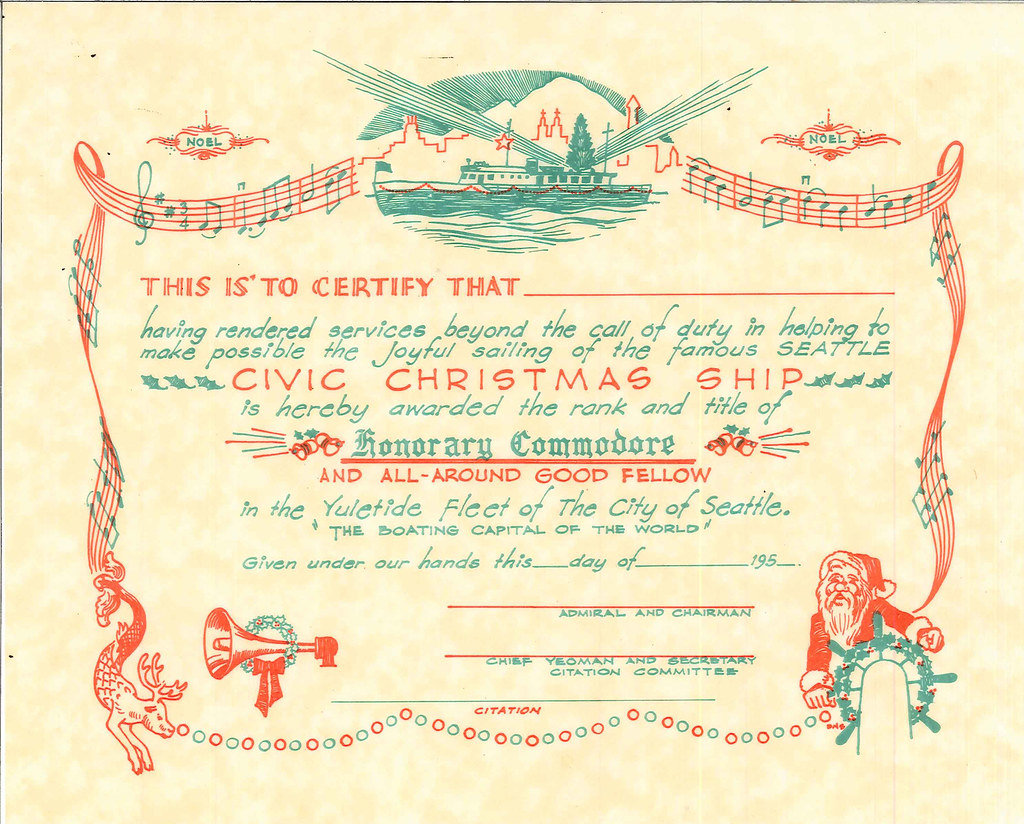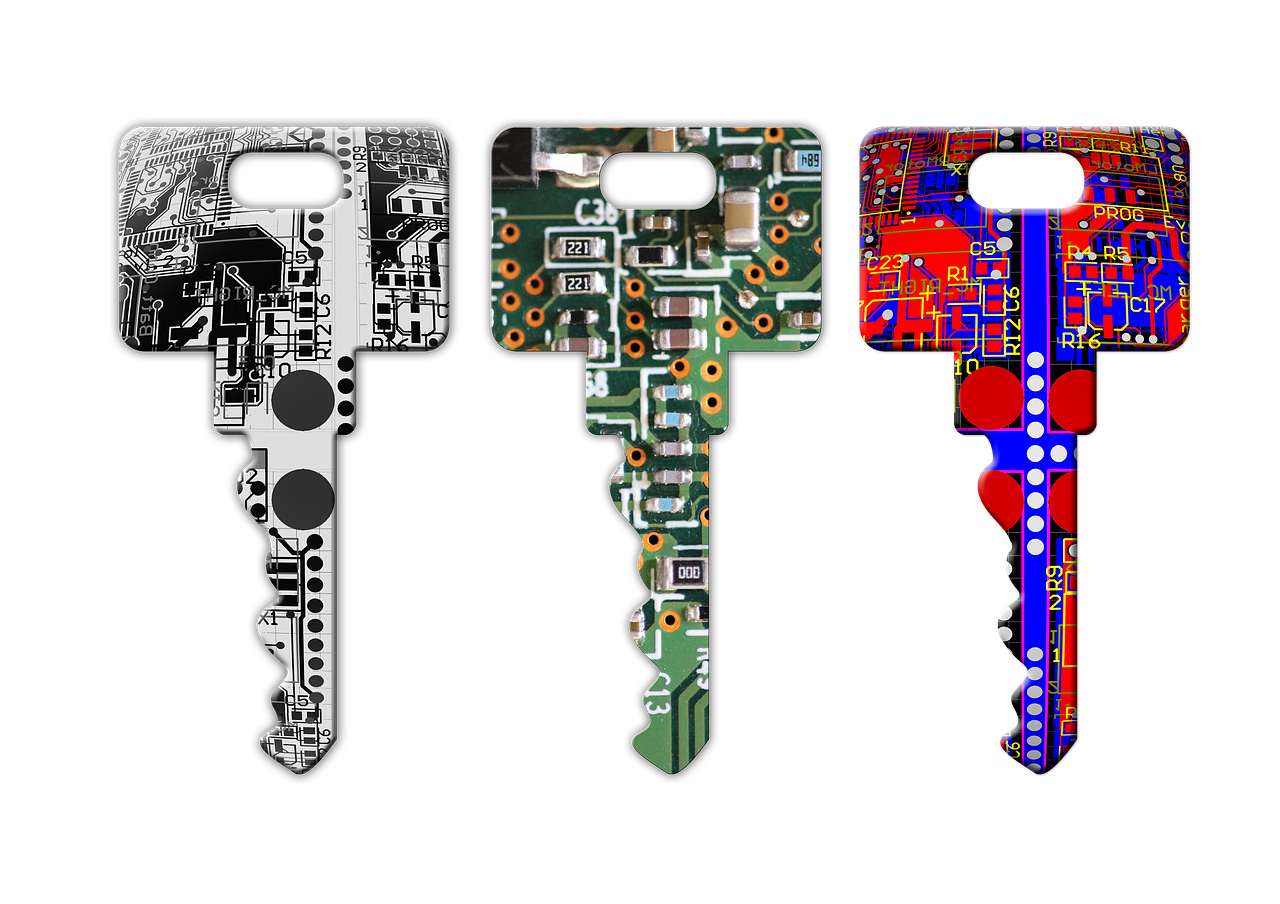Install Oracle GoldenGate 23ai on Linux
This post shows how to Install Oracle GoldenGate 23ai on RedHat Enterprise Linux 8.10 (silent) for replication from or to Oracle Databases. After the base installation we will also apply the current RU patch 23.5. As a final step we add a Deployment.