Database Performance
Our main focus is troubleshooting and optimization of high-load Oracle systems (AWR/ASH, SQL tuning, RAC, Exadata, OEM)
Our Services
Our main focus is troubleshooting and optimization of high-load Oracle systems (AWR/ASH, SQL tuning, RAC, Exadata, OEM)
We take care of your IT Infrastructure assets. Regular maintenance as well as setup of new systems on different Operating Systems like UNIX or Windows is our daily work.
Over the past years many satisfied customers could be won. We are looking forward to make you one of them.

Database Administration
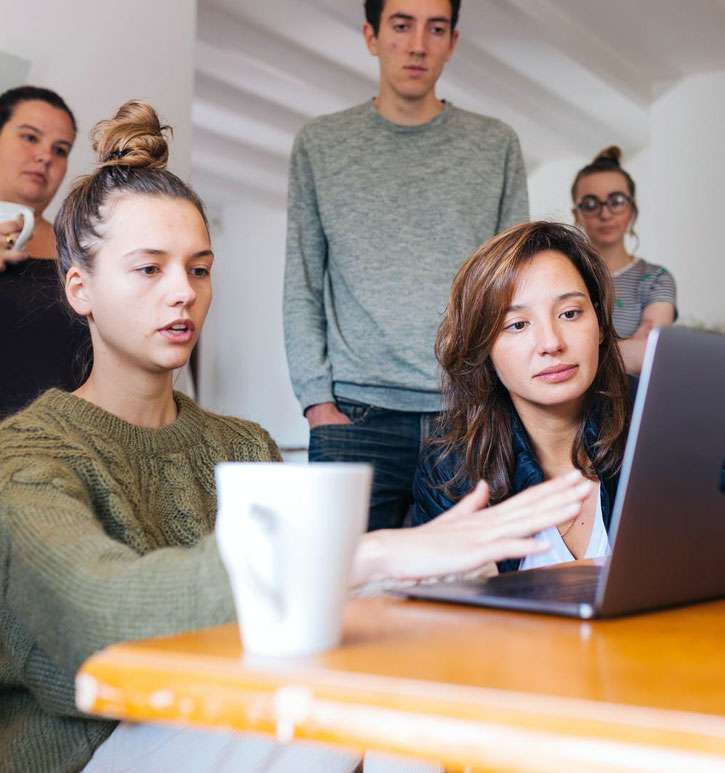
SAP NetWeaver

IBM Database
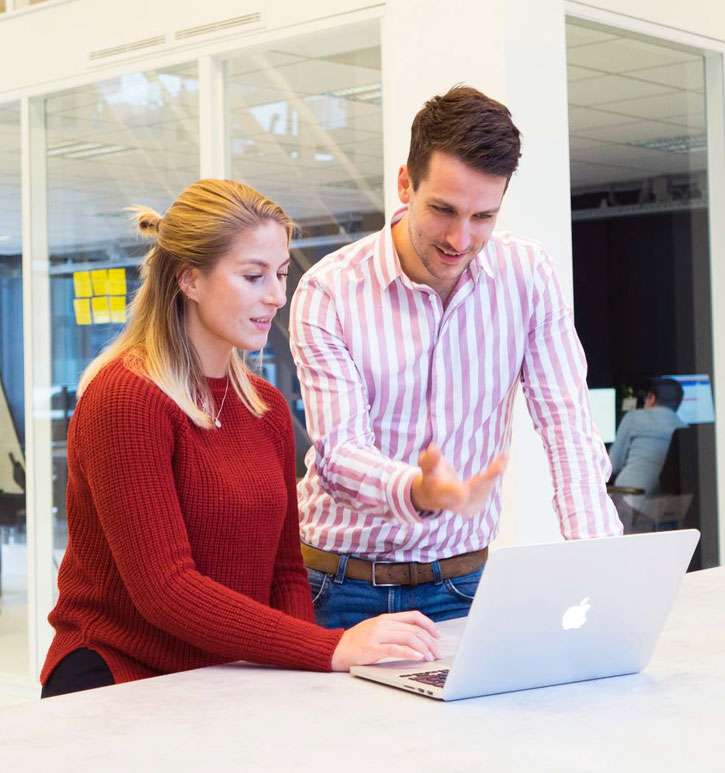
CCSE Firewall & Networking